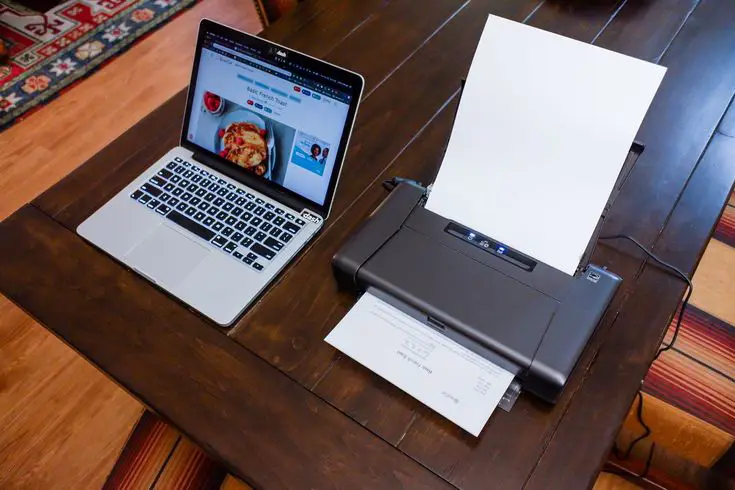Find my printer on this computer
How to Find Your Printer on Your Computer
Not sure if your printer is connected or wondering where to check on your device? Whether you’re printing from home or the office, this quick guide will show you how to find your printer in just a few clicks.
On a Windows Computer
- Click the Start button
- Open Settings
- Select Bluetooth & devices
- Click Printers & scanners
You’ll now see a list of printers that are currently connected or available on your system. From here, you can:
- Set a default option
- Remove any devices you no longer use
- Check if your printer is ready to print
On a Mac Computer
- Click the Apple menu
- Go to System Settings
- Select Printers & Scanners
You’ll see a panel with all available printing devices. You can also open the print queue to see if any documents are stuck or waiting.
Can’t Find Your Printer?
If your printer doesn’t appear:
- Make sure it’s turned on and properly connected (via cable or Wi-Fi)
- Check that your computer and printer are on the same network (for wireless use)
- Try restarting both the printer and the computer
Final Tip
Finding your printer is the first step to printing with ease. Once located, you can adjust settings, view the queue, and print with confidence.