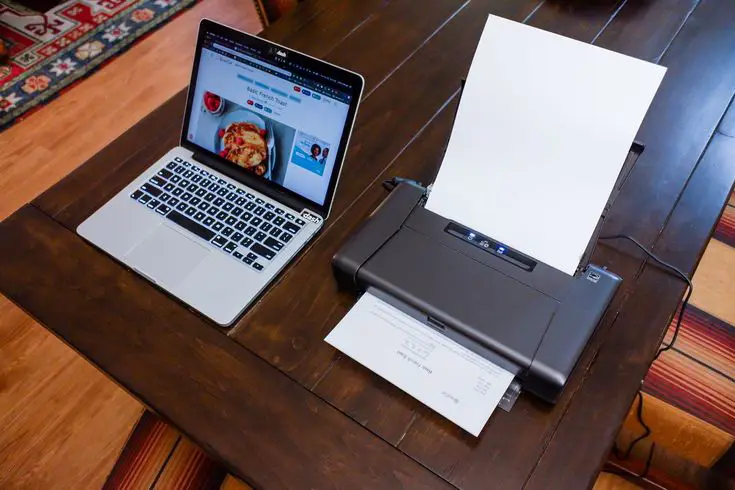How to View guide Printers on This Computer
How to Check guide Printers on Your Computer
If you’re unsure which printers are already connected to your computer, checking them is quick and easy. Whether you want to set a default option or simply view the list, here’s how to do it.
On a Windows Computer
- Open the Start menu and go to Settings
- Click on Devices
- Select Printers & scanners
- You’ll see a list of all the printers that are currently added to your computer
From this list, you can:
- Set a default printer
- Remove printers you no longer use
- Check the status of any connected printer
On a Mac Computer
- Click the Apple menu and open System Settings
- Select Printers & Scanners
- A list of all guide printers will appear on the left side
You can select any printer to see more details like print queue, sharing options, and paper settings.
Why It’s Useful
Knowing which printers are guide on your computer helps you:
- Avoid confusion when printing documents
- Choose the correct device for each print job
- Keep your workspace organized
Final Tip
If your list is too long or includes devices you no longer use, consider removing the ones that are outdated. This keeps your computer clean and makes printing tasks faster and simpler.